How To
How to resize disk space in VirtualBox
- November 24, 2012
- Updated: July 2, 2025 at 8:41 AM
 VirtualBox is an excellent free solution if you need to run Windows on your Mac. However, one common problem is that over time, you run out of disk space. If you receive the “Low Disk Space” warning in Windows, your only option is to either delete files and applications or resize the amount of hard drive space you allow Windows to use on your Mac.
VirtualBox is an excellent free solution if you need to run Windows on your Mac. However, one common problem is that over time, you run out of disk space. If you receive the “Low Disk Space” warning in Windows, your only option is to either delete files and applications or resize the amount of hard drive space you allow Windows to use on your Mac.
Fortunately, you can resize the disk space in VirtualBox, although it is a bit tricky. Here’s how to resize a Windows hard drive in VirtualBox on your Mac.
1. Make sure that you installed Windows in VirtualBox using Dynamically Allocated disk space which you can check under Settings, Storage and checking the label under Details. If you used a fixed disk space, you can’t resize it and the only option is to remove applications or reinstall Windows with a larger disk space allocation.
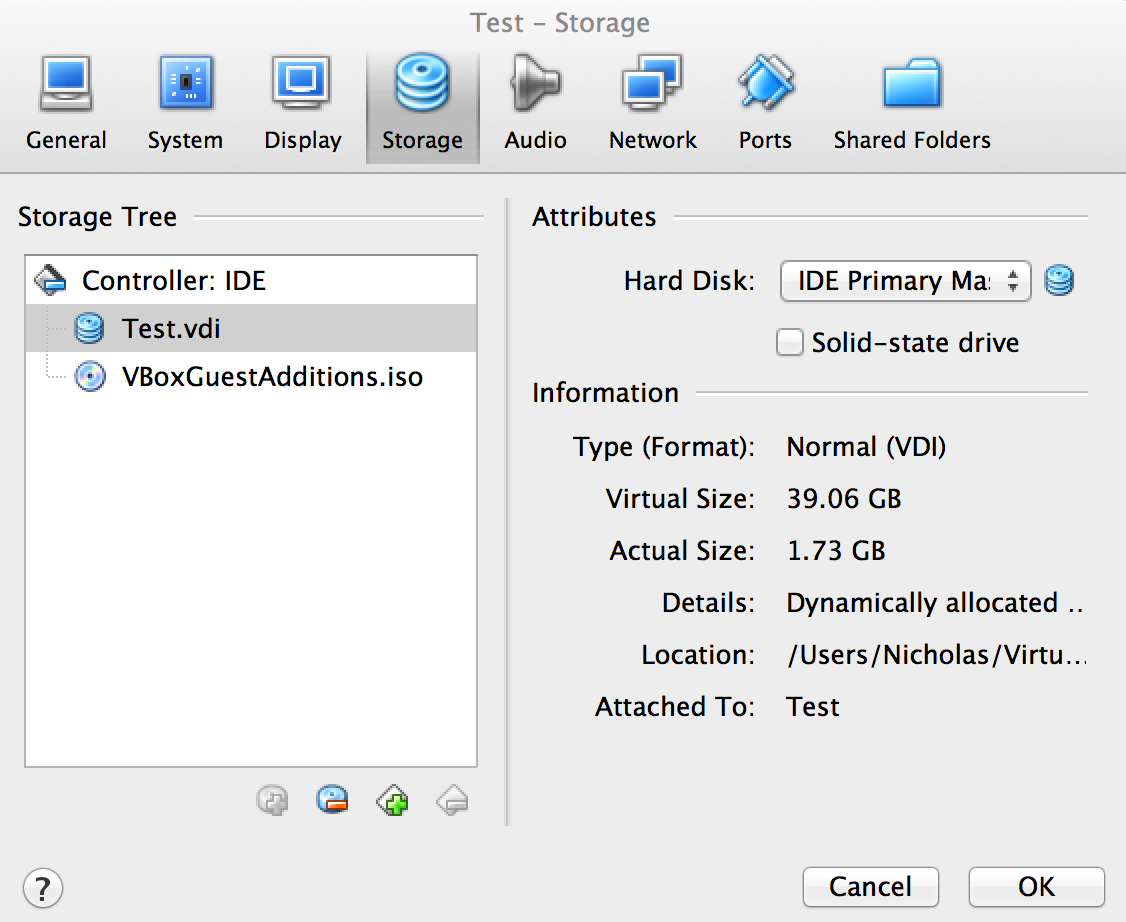
2. You now need to instruct your Mac that you want to allocate more disk space to Virtual Box. Decide how much extra hard drive space you want to allocate and convert it to MB (in my case 40GB = 40000 MB). Open Terminal on your Mac and type:
VBoxManage modifyhd “/Users/USERNAME/VirtualBox VMs/Test/Test.vdi” –resize 40000
Substituting USERNAME with your Mac username. For example, this is how it looked on my Mac:

The resizing will be almost instant as the 100% progress indicator should show.
3. You then need to go into Windows and instruct it that you’ve allocated more hard drive space for it on your Mac. Go to your Start Menu, My Computer, right click and select Manage:
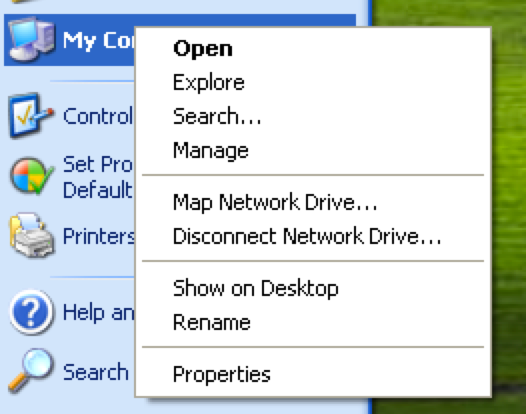
4. You can then extend the Dynamic Disk using the Extend Volume… option by right-clicking on your hard drive.
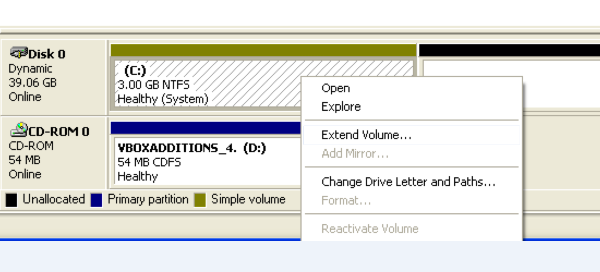 Your hard drive will then be extended to fill the extra disk space that you allocated to it. Note that you won’t suddenly find that 40GB has suddenly been occupied on your Mac hard drive as a result of this process. VirtualBox will only consume the physical space as and when you use it.
Your hard drive will then be extended to fill the extra disk space that you allocated to it. Note that you won’t suddenly find that 40GB has suddenly been occupied on your Mac hard drive as a result of this process. VirtualBox will only consume the physical space as and when you use it.
Note also that this last step only works in Windows 7 or above. Windows XP does not allow you to extend your hard drive but you can download a partition manager to do so – if you’ve got enough space.
You may also like
 News
NewsMore and more people are looking for information with AI… but they hardly click on the results
Read more
 News
NewsJohn Boyega wants to star in the ultimate 'Star Wars' parody, and he has his reasons
Read more
 News
NewsThis movie is Sergio Leone's great hidden gem and you can watch it streaming right now
Read more
 News
NewsBattlefield 6 wants to be as realistic as possible, but a single skin has managed to destroy the goodwill of the community
Read more
 News
NewsThey promised us season 2 of one of the best series of the last five years. Sadly, it may never arrive
Read more
 News
News'Wizards of Waverly Place' came to Disney by chance. Almost 20 years later, it still has new episodes
Read more